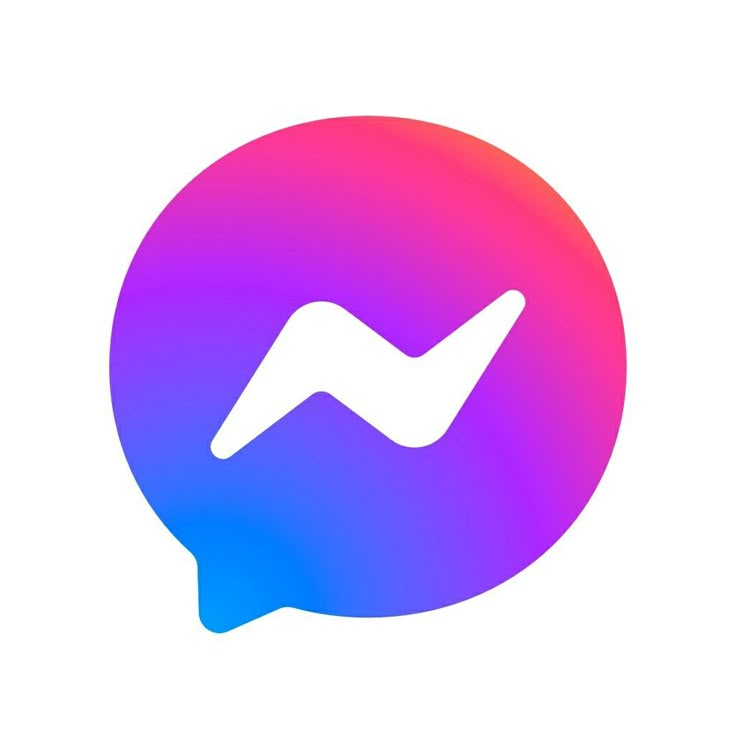
If you have been using Facebook Messenger on your Windows or Mac computer, I have some news that might affect your daily routine. Meta has decided to shut down the standalone Messenger app for desktop computers. This announcement caught a lot of people off guard, especially those who rely on the app for work and personal messaging. I understand this feels frustrating if you are one of those users. Let me break down what is happening, why Meta is making this change, and what you can do to keep messaging.
What Is Meta Doing?
Meta has officially announced that it is discontinuing the standalone Messenger app for Windows and Mac computers. This means the desktop application you have been downloading and using will no longer be available or supported. The company is consolidating its messaging services and pushing users toward alternative options. If you currently have the Messenger app installed on your computer, you will eventually lose access to it.
When Is This Happening?
Meta has not given an exact date for when the shutdown will take place, but the company has indicated it will happen in the coming months. If you use the desktop Messenger app regularly, you should start preparing now. Do not wait until the last minute to figure out your alternatives. The sooner you adapt to the change, the smoother your transition will be.
Why Is Meta Making This Decision?
Meta is simplifying its product offerings and consolidating its messaging platforms. By shutting down the standalone desktop app, the company can focus resources on other projects and streamline its operations. Meta believes that users can access Messenger through other means, so maintaining a separate desktop app no longer makes sense to them. While this is a business decision that makes sense for Meta, it creates inconvenience for users who have grown accustomed to using the app.
Your Alternative Options
You still have several ways to use Messenger on your computer. First, you can use Messenger through a web browser. Simply go to messenger.com in your browser and log in with your Facebook account. The web version of Messenger has most of the features of the desktop app and works just fine for messaging. This is probably the easiest solution for most people.
Another option is to use Facebook’s web version. When you log into Facebook.com on your computer, you can access Messenger right there. It is not quite as convenient as a dedicated app, but it works perfectly well for sending and receiving messages.
If you want a more app-like experience, you can create a web app shortcut on your desktop. Most browsers allow you to install web apps on your computer as icons that look and feel like regular applications. This gives you some of the convenience of the old desktop app while using the web version of Messenger.
Preparing for the Shutdown
Start preparing now by backing up any important conversations or information you want to keep. While your messages will still be accessible through other platforms, it is always good to have backups of important communications. Take screenshots of conversations you want to save or export your data if Meta provides that option.
Next, decide which alternative method works best for you. If you are someone who likes having app-like shortcuts on your desktop, set up a web app. If you prefer browser-based access, bookmark messenger.com so you can get there quickly. Whatever you choose, test it out now so you are comfortable with it before the app shuts down.

